| Project
1 Part 1
Modeling the Geometry
There are many ways to model this 3D shape. One way is to create keypoints, then areas and then create volume by specifying the area.
We wanted to create volume such that the origin of coordinates lies on the top surface of the fluid (surface of fluid below the slider) as in the picture below.

We can work out the math to locate corner points in axis on the top surface of the fluid.
Point 1 which is right at the origin is (0,0,0).
Point 2 is along the x axis. x = 2mm / cos(a)
Point 3 is below point 2. The z coordinate is zero, x coordinate is 2mm / cos(a) + 10^-4mm*sin(a), and y coordinate is -10^-4mm / cos(a)
Point 4 is below point 1. The z coordinate is also zero, x coordinate is 879E-4mm / sin(a), and y coordinate is -879E-4 mm / cos(a).
Point 5,6,7,8 have the same x and y coordinates, while z coordinate is -2mm.
To create keypoints, go to
Preprocessor -> Modeling -> Create -> Keypoints -> In Active CS

We need to create 8 keypoints which are the followings:
1) (0,0,0)
2) (2.00192E-3, 0, 0)
3) (2.001925E-3, -1.00096E-7, 0)
4) (3.8363E-6, -8.751596E-5, 0)
5) (0,0,-2E-3)
6) (2.00192E-3, 0, -2E-3)
7) (2.001925E-3, -1.00096E-7, -2E-3)
8) (3.8363E-6, -8.751596E-5, -2E-3)



Then create area by specifying keypoints. Go to
Preprocessor -> Modeling -> Create -> Area -> Arbitrary -> Through KPs

Now enter in keypoint numbers to create area.
1) 1, 2, 3, 4 (Area 1)
2) 5, 6, 7, 8 (Area 2)
3) 1, 5, 8, 4 (Area 3)
4) 2, 6, 7, 3 (Area 4)
5) 1, 5, 6, 2 (Area 5)
6) 4, 8, 7, 3 (Area 6)

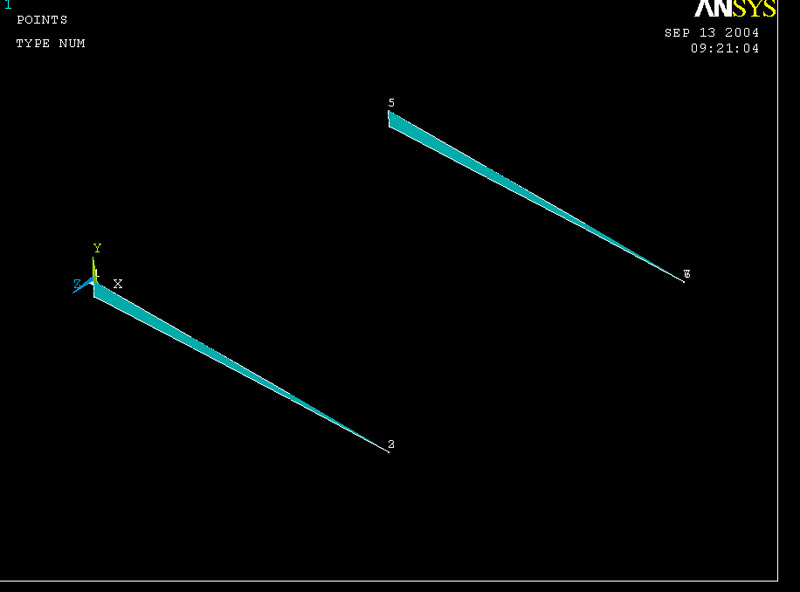

You can replot the volume by go to, Plot -> Area

Then create the volume.
Preprocessor -> Modeling -> Volumes -> By Areas
Type in number from 1 to 6 in the “Create Volume By Areas” window.
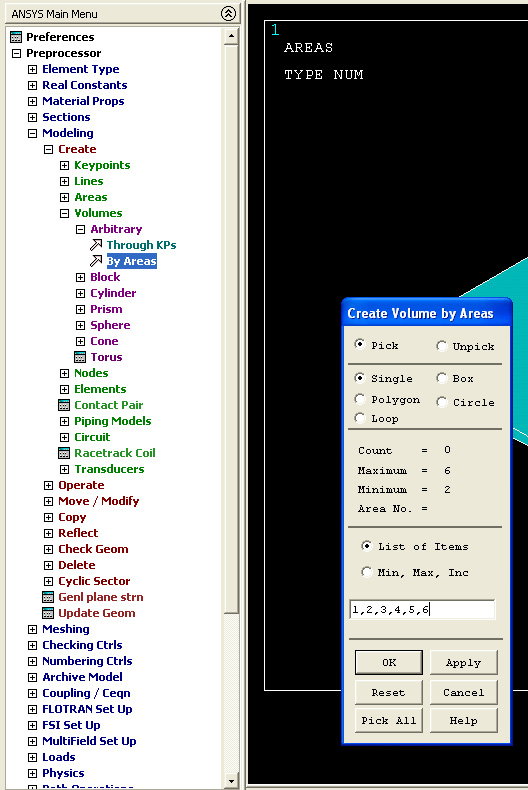
Replot volume if you want to.

You should be able to see the volume as shown.

|
 |
