6C. Graph Stresses for a Cross Section of the Plate
MAIN MENU -> General Postproc
GENERAL POSTPROC -> Path Operations
PATH OPERATIONS -> Define Path-By Nodes
![]()
6C. Graph Stresses for a Cross Section of the
Plate
![]()
MAIN MENU -> General Postproc
GENERAL POSTPROC -> Path
Operations
PATH
OPERATIONS -> Define Path-By Nodes
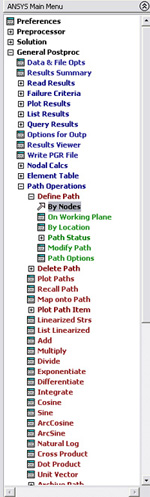
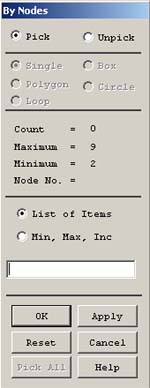
DEFINE PATH -> Pick 2 points with the left mouse button on the figure. The first one is on bottom of the plate at y= 0 in, and the other is on the top of the plate at y = 2 in.
First Then


Click OK.
In the Define
Path Name box, type
1.
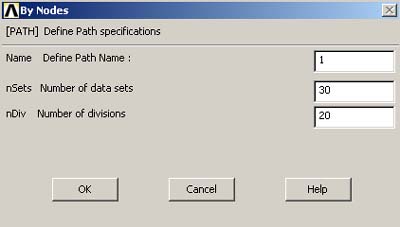
Click OK. Then you will see the PATH command window. Close the window.
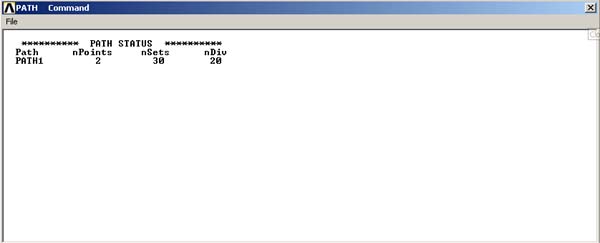
PATH OPERATIONS -> Map Onto Path
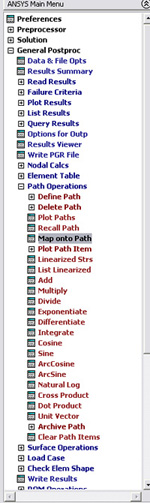
Stress in X direction
In the window MAP RESULTS ITEMS ONTO PATH , click on Stress and X-Direction SX or whichever stress component is relevant.
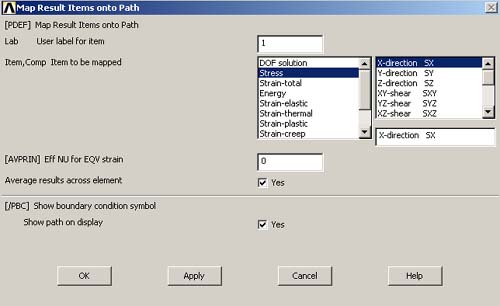
Then click OK. Now you have specified the path which you want to generate a solution along. Then, make a call to the function that plots the graph for us.
GENERAL POSTPROC --> Path Operations
PATH OPERATIONS -> Plot Path Items
PLOT PATH ITEMS -> On Graph
In
the PATH PLOT OF PATH ITEMS window, highlight
SX.
Click OK.
Then a graph of stress component along the chosen path will appear as shown in the figure below.
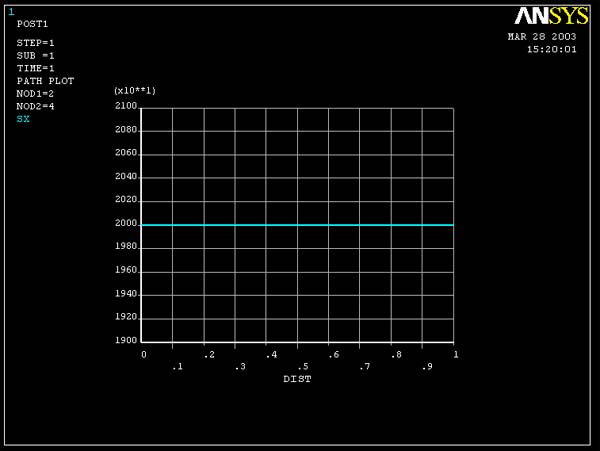
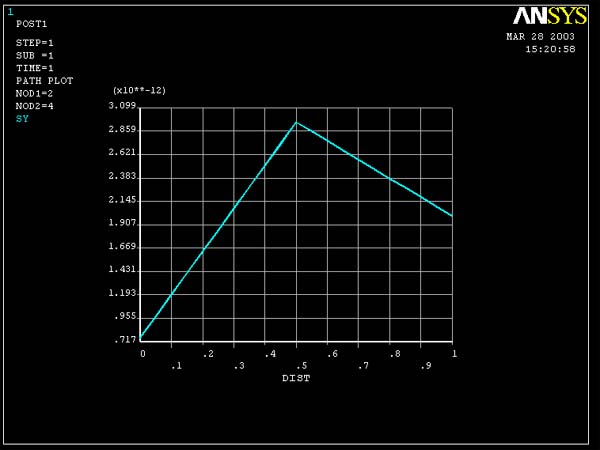 <--------
Sigma yy
<--------
Sigma yy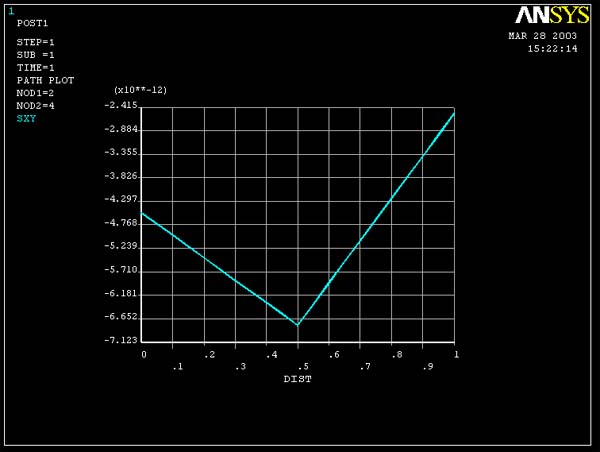 <--------
Tau xy
<--------
Tau xy