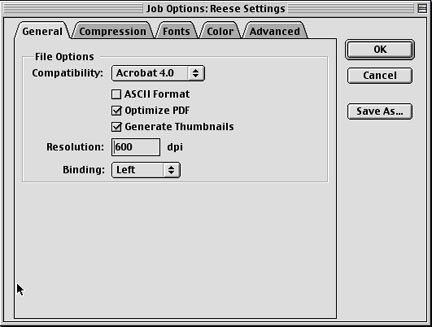 General Tab
General Tab
1. Open Acrobat Distiller. Go to Settings > Job Options
2. Below are the settings you should set under the General tab.
Please make sure that you set the Resolution to 600 dpi (that is the highest dpi that any of our printers can handle)
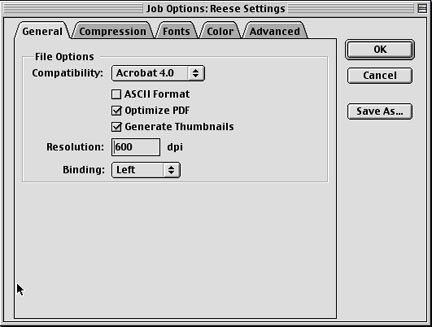 General Tab
General Tab
3. For the settings under the Compression tab, please select Average Downsampling. All of the correct settings are shown in the picture below.
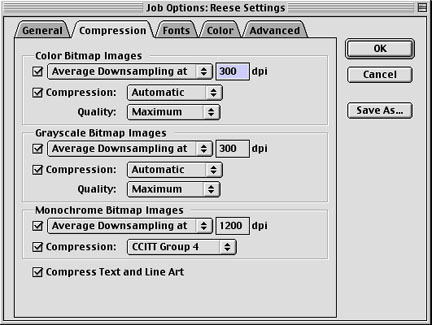
Compression Tab
4. Under the Fonts tab, check BOTH boxes. Under the Embedding pull down menu, select Base 14 fonts.
See picture below.
 Fonts Tab
Fonts Tab
5. Under Color tab, only select the first box for Leave Color Unchanged.
(still under Color tab) Also, check all 4 of the preservation settings under the Options menu.
See picture below.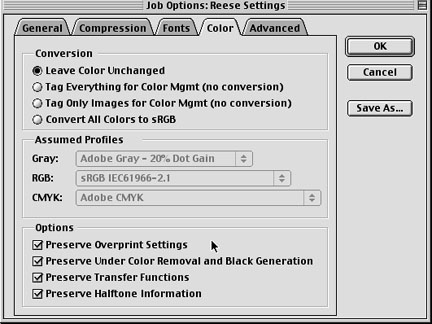 Color Tab
Color Tab
6. Under Advanced tab, check everything EXCEPT Log DSC Warnings.
Double Check to make sure that you have check use Prologue.ps and Epilogue.ps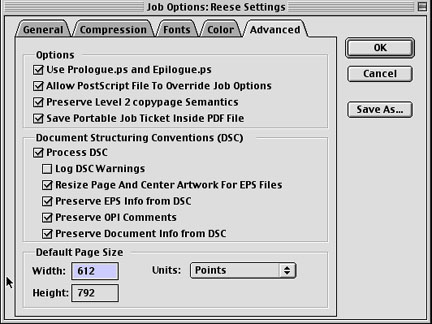 Advanced Tab
Advanced Tab
7. Click Save As...
Save as Reese Settings
Open Acrobat Distiller. Select Reese Settings from the pull down menu above the dialog box.
Drag and Drop .ps file into Distiller's dialog box. Your PDF file will be created in the same folder that your .ps file is saved in.
See picture below.

Dialog Box
Once these settings are saved, you will not have to reset them again.