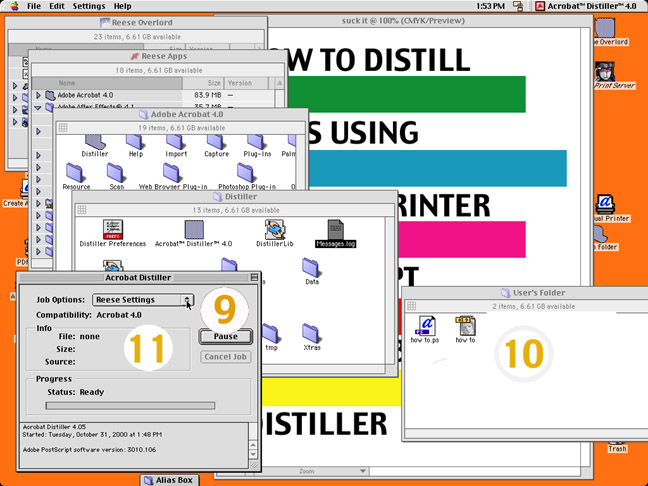2.
Under File Menu > Page Setup select Printer: Virtual Printer.3.
Select Paper Size.4.
Click OK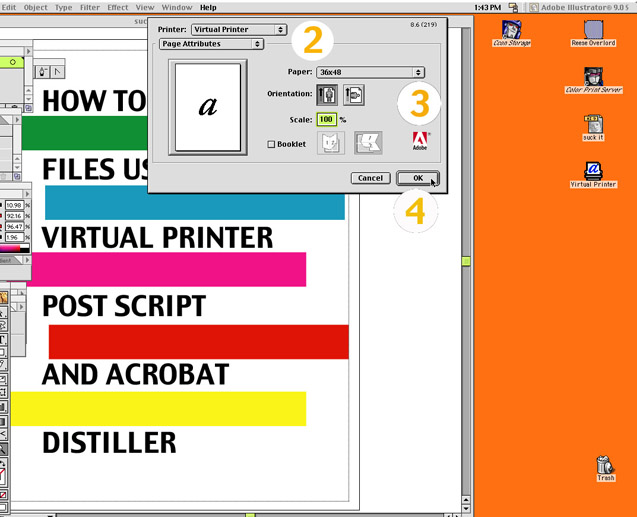
General Printing Tips
*Always make sure that you leave enough margin space on your document for the printer.
While the Large HP uses 36" paper, the max. printable width is only 33.5".
5.
Under Print Menu make sure > Virtual Printer is still selected.6.
Under same Print Menu select Desination: File not Printer.7.
Click Save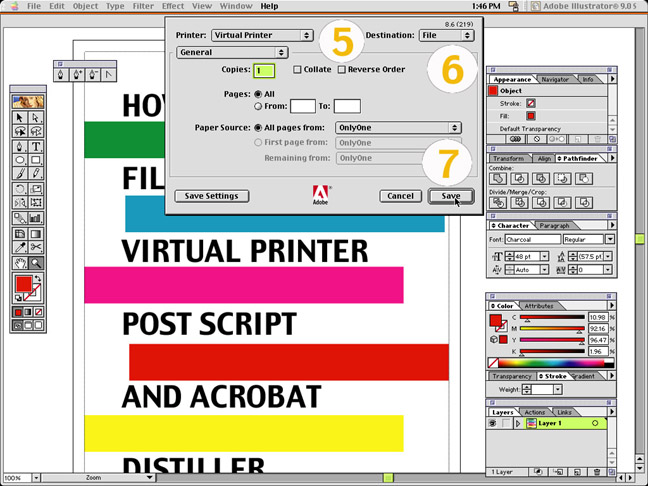
8.
Open Acrobat Distiller9.
Under Job Options > Select Reese Settings10.
Open User's Folder where your .PS file was saved.11.
Drag .PS file from User's Folder into Distiller Info Box.12.
When Distiller is finished, it will automatically save your PDF file in the User's Folder.