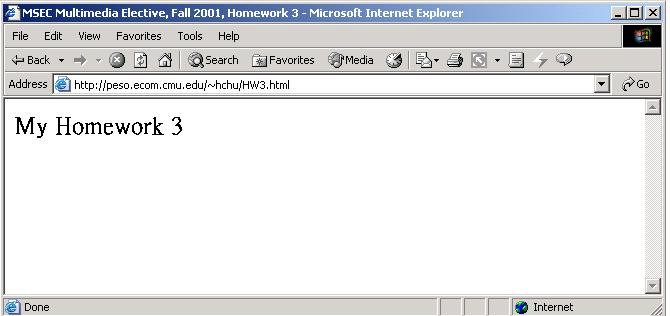Here are the steps to publish your page in peso. If you need to see the detail, please following the links to examples
$ pwd
/home/your_user_name
$ ls -F
public_html/ <-- If no such directory, you need to create one
$ mkdir public_html
For example, you call your file hw3.html and put it in public_html directory. You can find it in http://peso.ecom.cmu.edu/~your_user_name/hw3.html
There are many telnet applications in your laptop. For example, you can open a MSDOS command window.
Type telnet peso.ecom.cmu.edu and key in your user name and password

You need a public_html directory under your home directory ( your home directory is /home/your_user_name)
You can use ls to check if you have public_html . If not, use mkdir to create it.

From an Internet Explorer, type ftp://your_user_name@peso.ecom.cmu.edu in the address column and use "Login As ..." to login


Drag-and-Drop the files you want into public_html directory